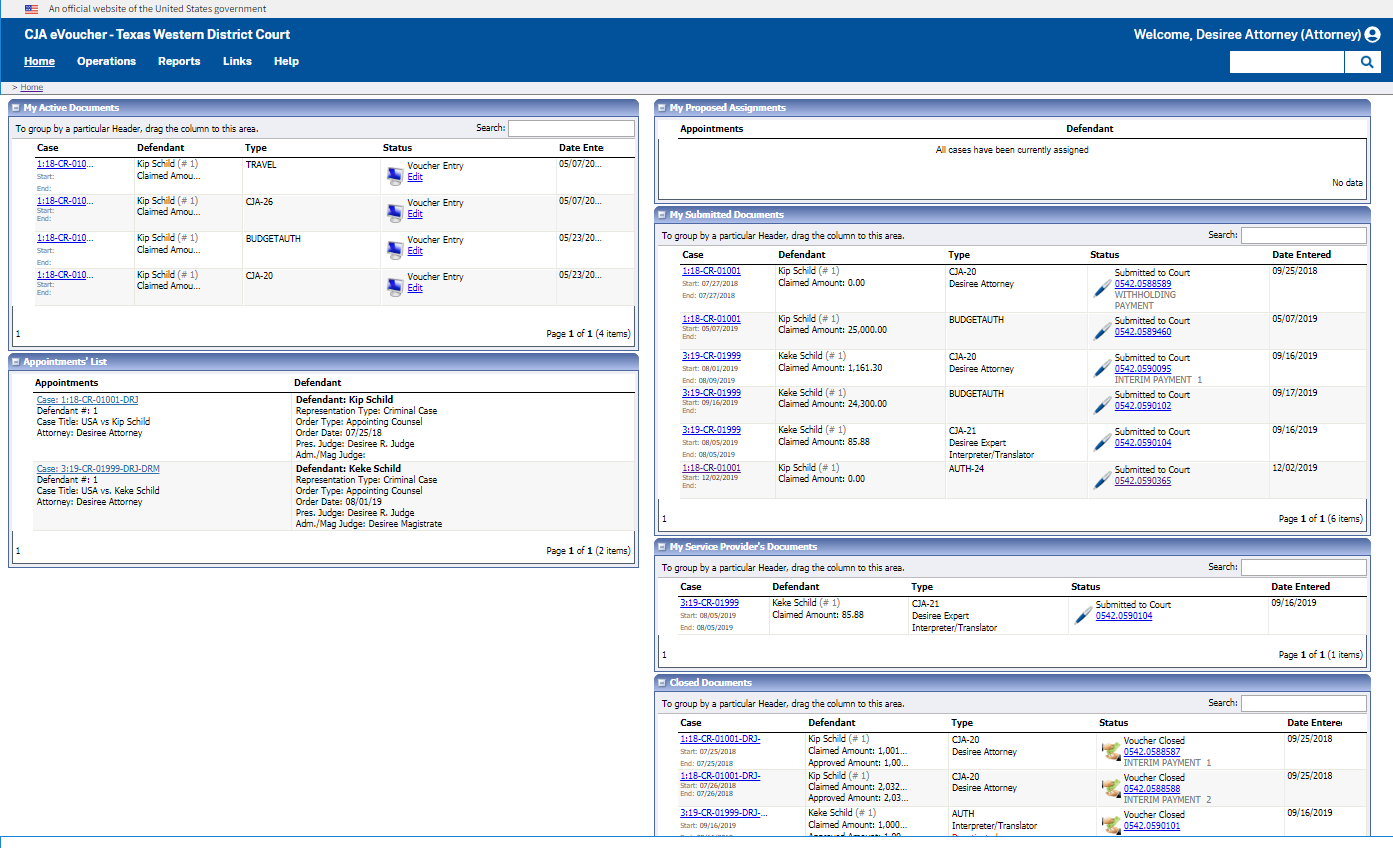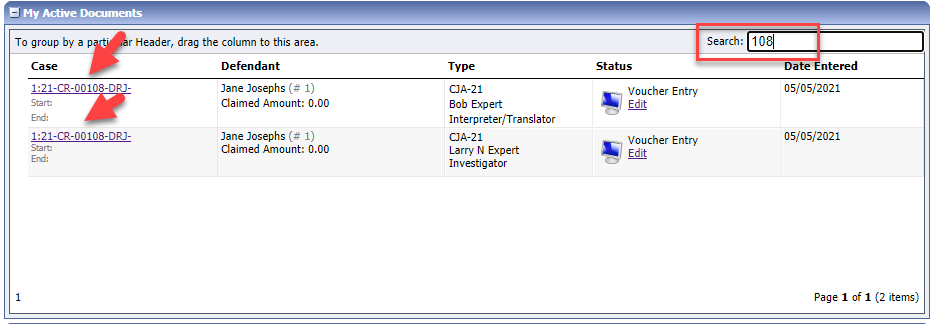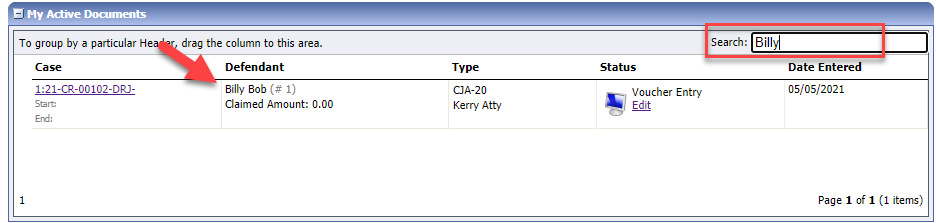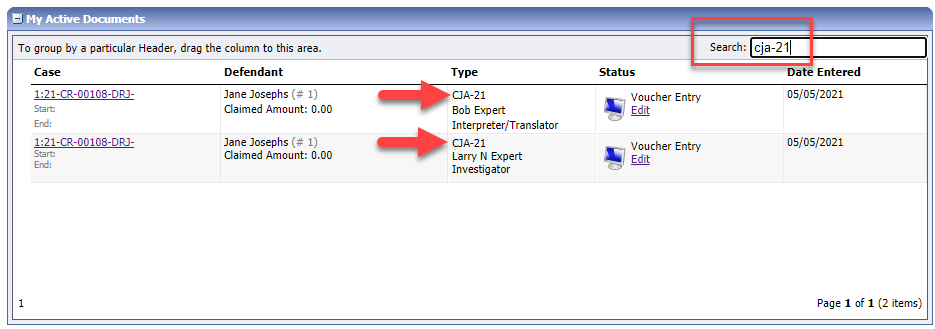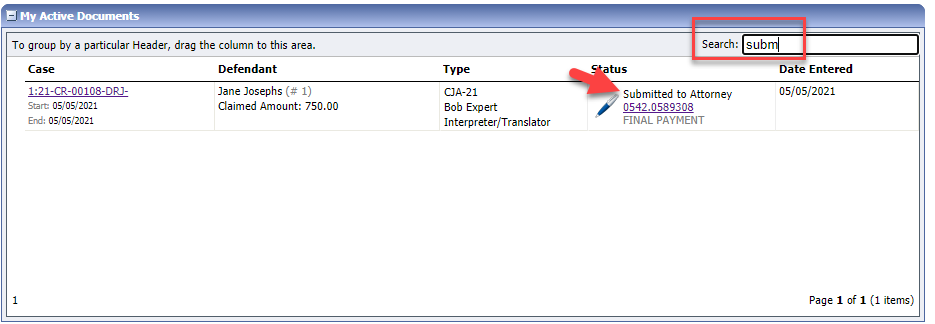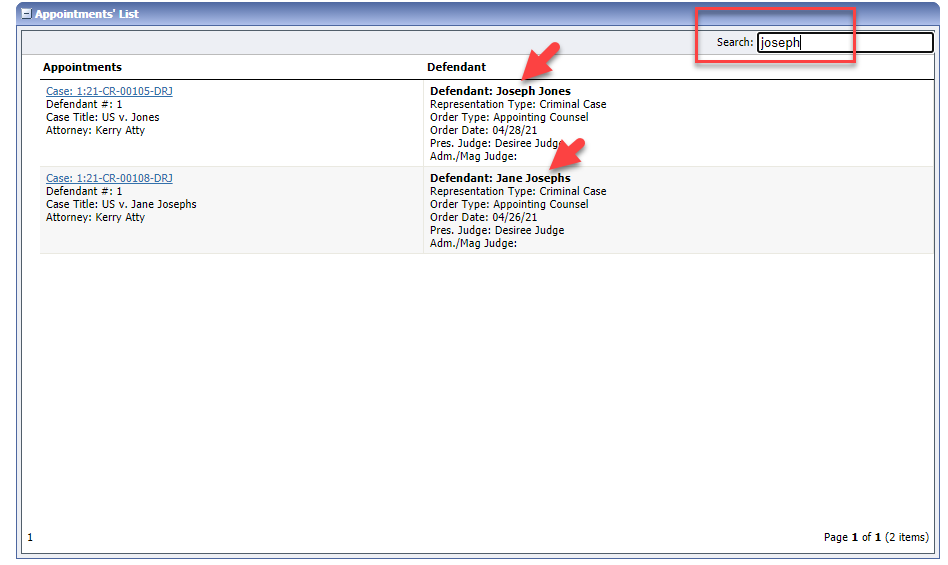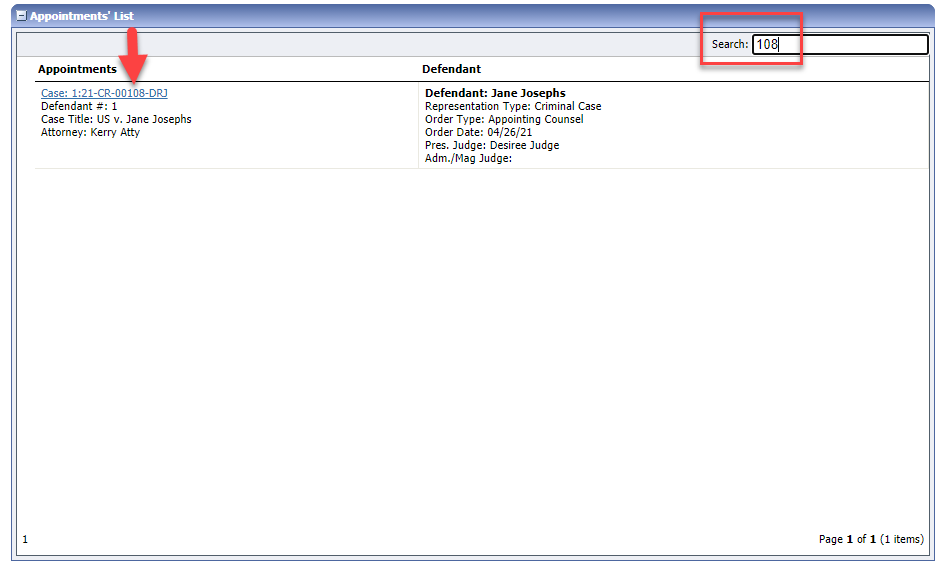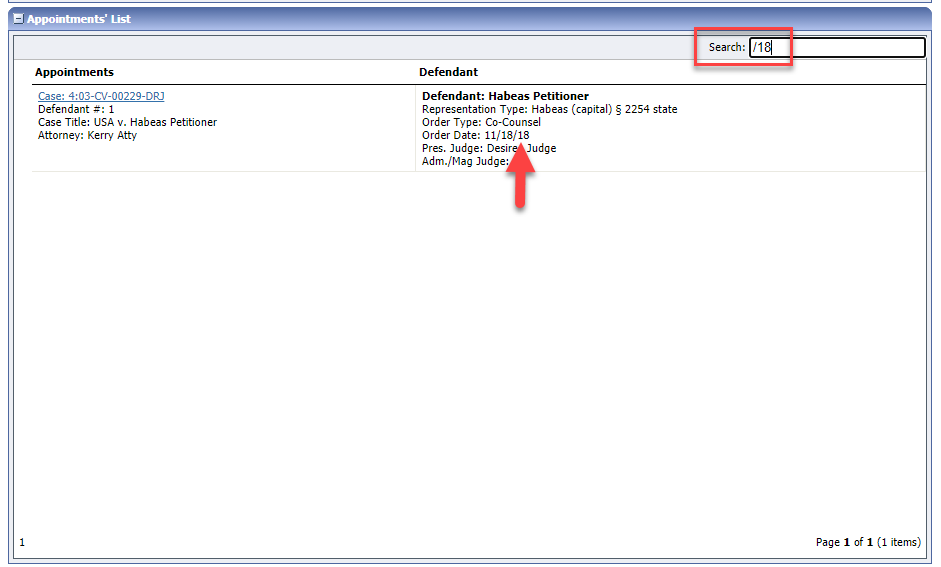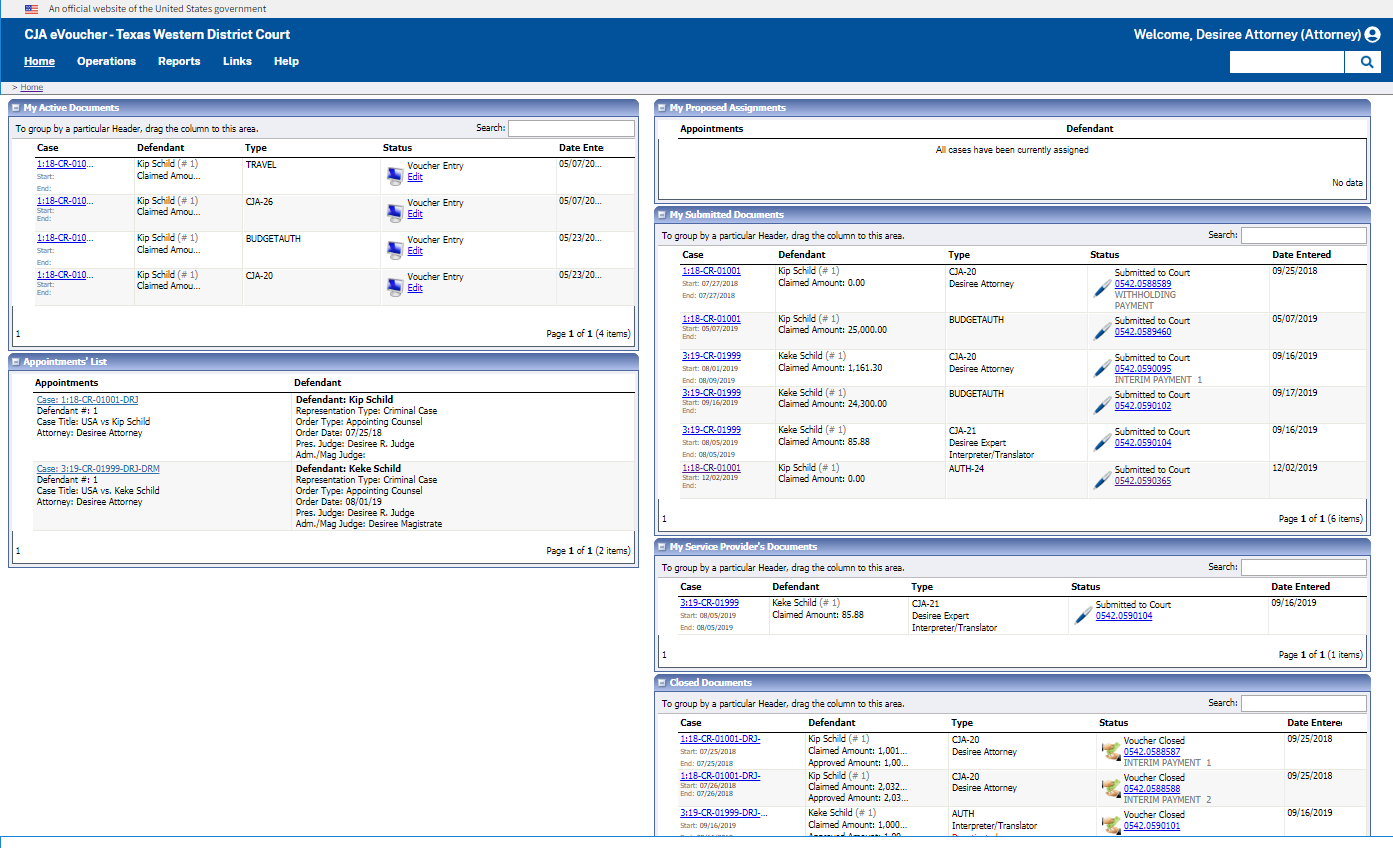Attorney Home Page
From the Home page, attorney users can access their profile, appointments,
and documents. Security measures restrict attorneys from viewing
any other attorney's home page or appointments. To view a document,
click on either the case number or document number links.
Menu Bar
Use the menu bar at the top of the page to navigate through the system.
| Menu Option |
Description |
Home |
The Home Page. |
Operations |
The Operations menu may include links
to
▪ My
Appointments
▪ Search
Appointments |
Reports |
Reports made available by the CJA Administrator. |
Links |
Links to CJA and other related websites
and resources. |
Accounts |
Used to switch to another eVoucher account
if more than one is linked to the user's Single Login Profile. |
Help |
The Help menu includes links to
▪ Court
Profile,
▪ Contact
Us,
▪ Privacy
statement, and
▪ eVoucher
Help Documentation. |
Sign out |
Sign out of eVoucher. |
Home Page Grids
The Home Page organizes documents and information into several different
grids.
| Grid |
Description |
My Active Documents |
Documents currently being worked on, that
have been submitted for approval by a service provider, and documents
rejected by the court. Rejected documents appear in gold.
Documents in this section are still in the
control of the attorney and are in need of some action by the
attorney. Use the Search
box to filter the list of documents in the grid. For example,
users can search for case number/partial case number, or by defendant
name or partial name. Examples are shown below:
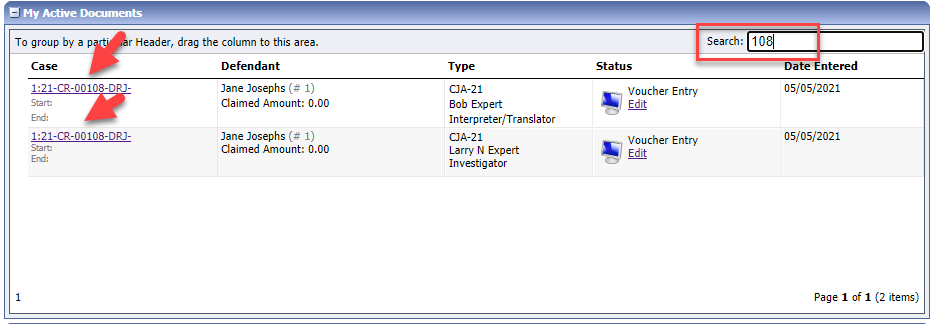
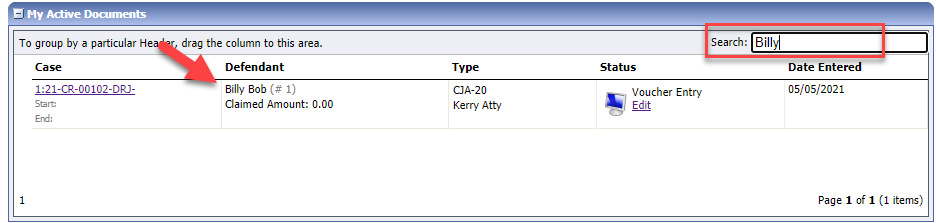
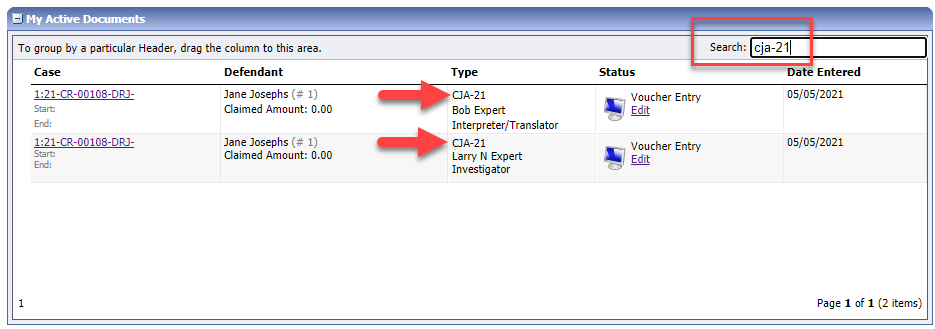
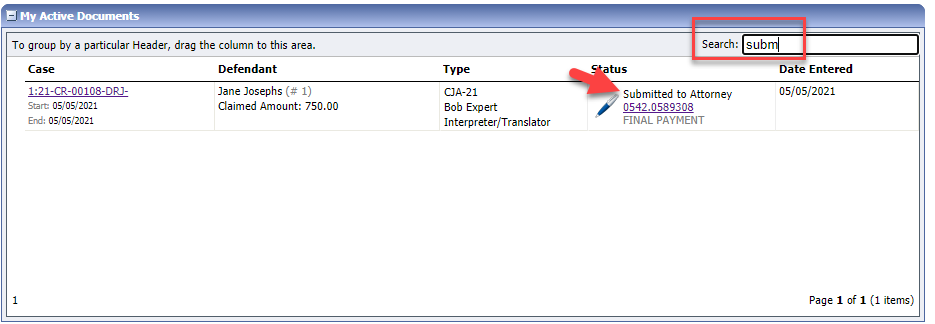
|
Appointments List |
List of pending appointments. Attorney
users can filter the appointments listed in this grid using the
Search box. For
example, users can search for case number/partial case number,
or by defendant name or partial name. Examples are shown
below:
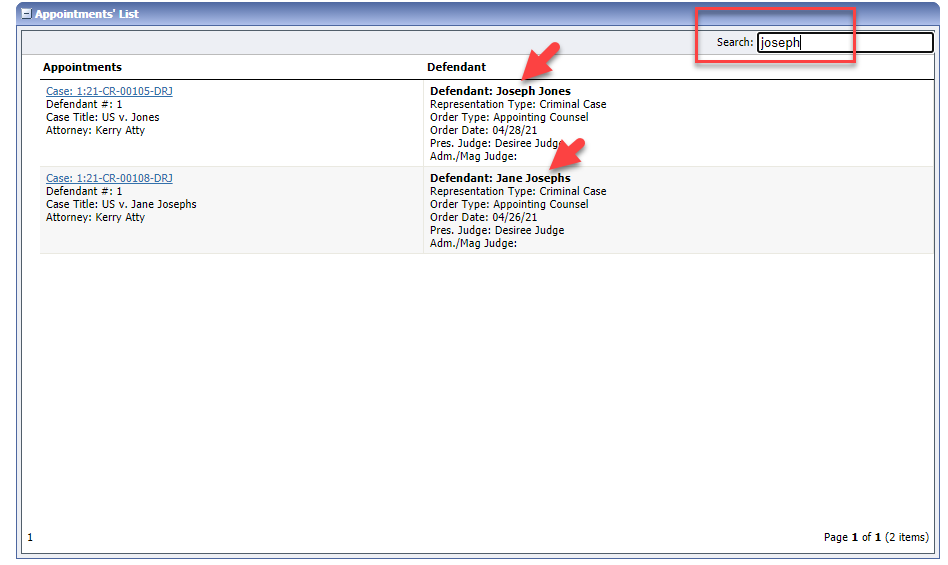
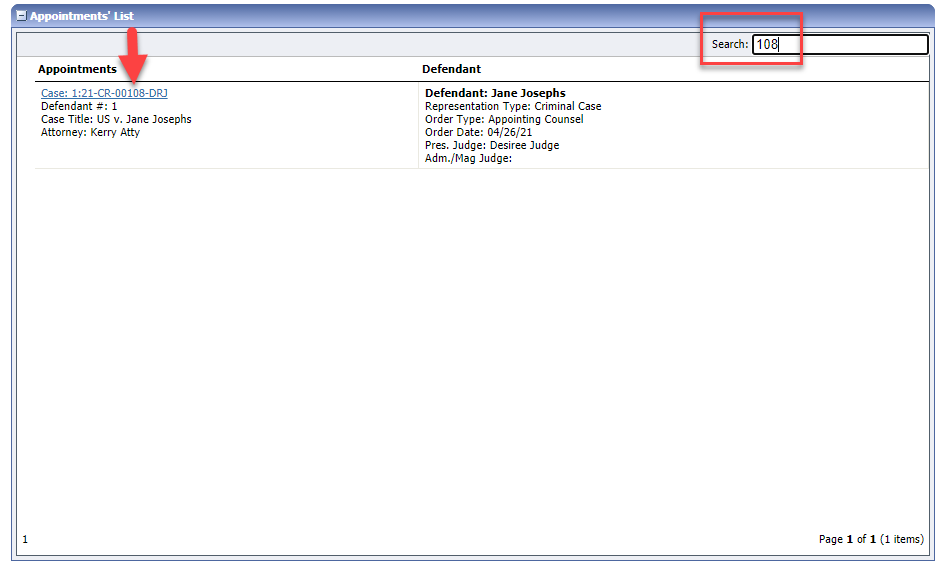
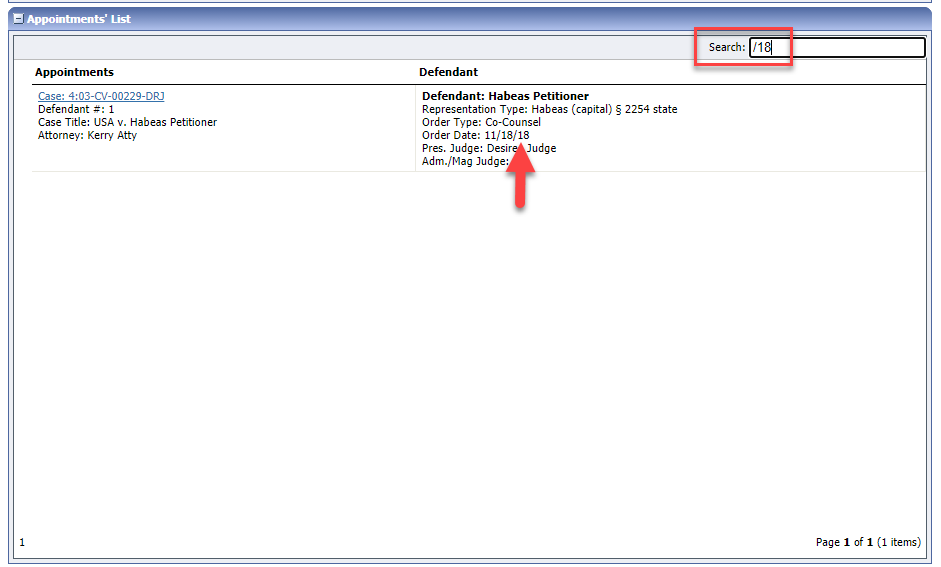
|
My Proposed Assignments |
List of proposed assignments awaiting
a response to either accept or reject the appointment. |
My Submitted Documents |
Documents that have been submitted to
the court. |
My Service Provider's Documents |
Documents for all service providers on
appointed cases. Service providers with access to eVoucher may
only access and view their own information and vouchers. |
Closed Documents |
Documents that have been approved and
closed by the court within the last 60 days. Closed documents
are only displayed for active appointments. Documents on closed
appointments may be viewed by accessing the Appointment Page for
the case.
All documents, including those closed over
60 days ago may be viewed on the Appointment Info page. |
Adjusting Grid Views
The way information on the home page is displayed may be changed a number
of ways.
Adjustment |
Method |
Sort Documents |
Click on the column header to sort by
that column in ascending or descending order. |
Column Size |
Click and drag column borders left or
right using the mouse. |
Group by Column Header |
Drag the desired column header into the
area just above the grid. |
Expand/Collapse Grids |
Click the plus sign (+) to expand or the
minus sign (-) to collapse. |
Move Grids |
Hover over a grid title until the cursor
turns into a four-headed arrow, then click to drop and drag the
grid to the desired location on the page. |