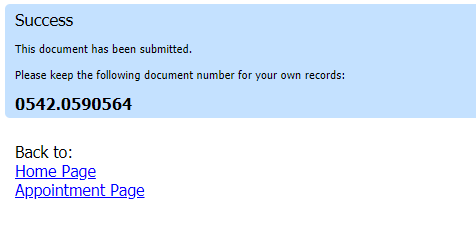Step
Action
1
On the Home page, select case from the Appointments List grid.
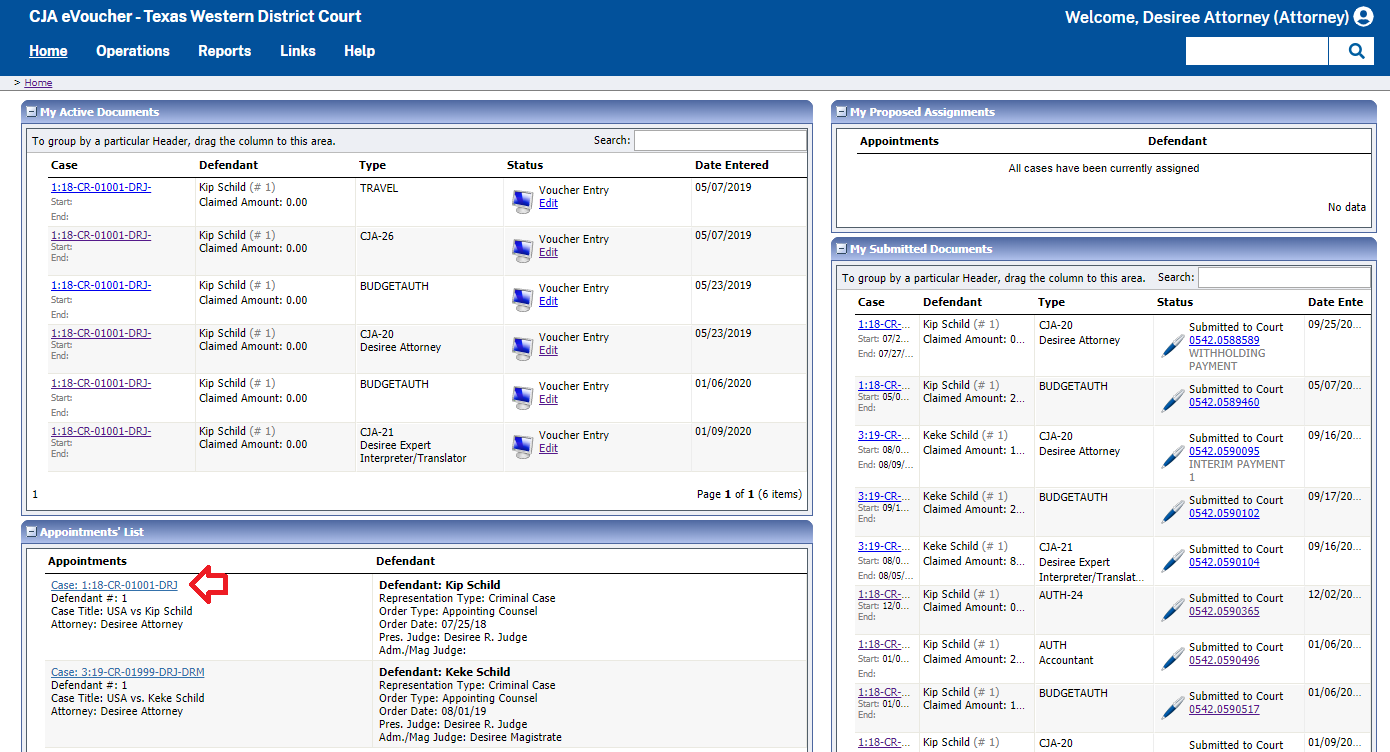
2
On the Appointment Info page, next to TRAVEL, click Create.
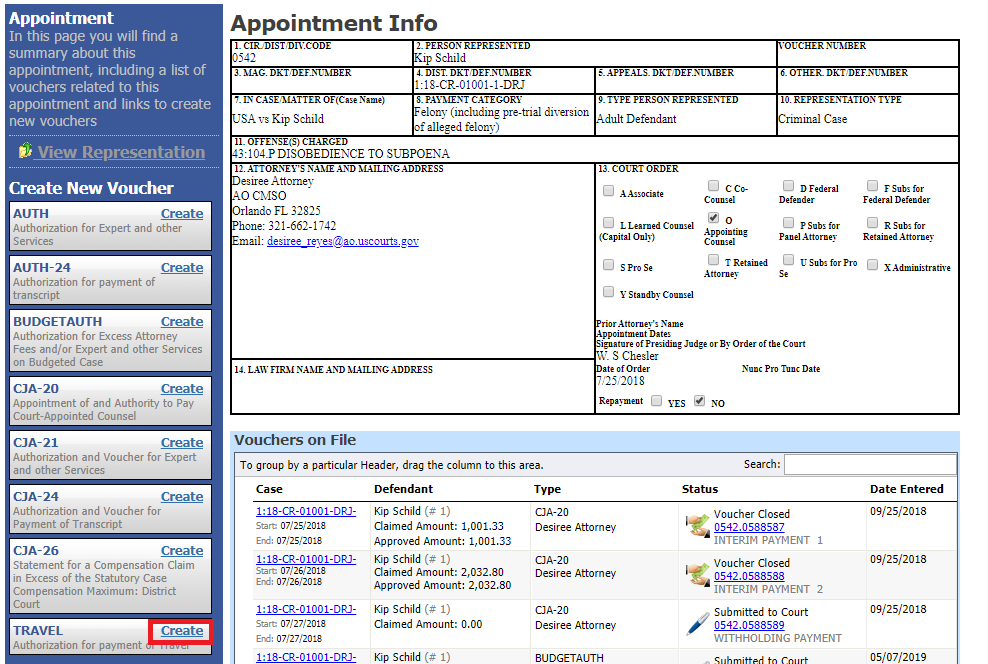
3
On the Authorization Request tab, complete the required fields (*):
▪ Name and Title of Person Traveling
▪ Address of Person Traveling
▪ Travel From Location
▪ Travel to Location
▪ Estimated Dates of Travel
▪ Estimated Costs (Airline Tickets, Ground Transportation, Subsistence (hotels & meals) and Other (if any)
▪ Purpose and Justification
Upon completion of each traveler’s information, click Add.
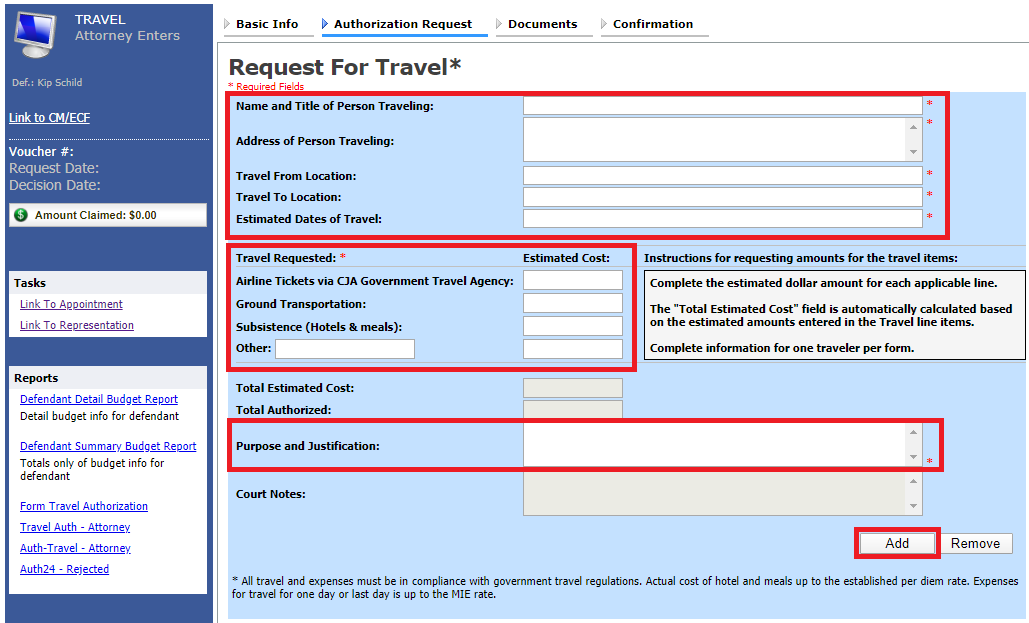
The requests will appear in the grid below. Complete the process again if there are multiple requests for travel.
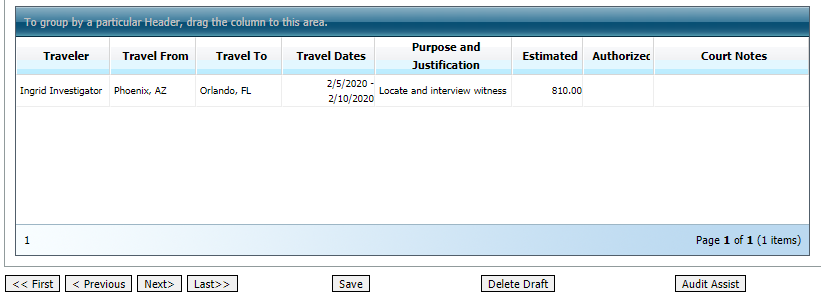
4
On the Documents tab, upload any supporting documentation.
Note: Each document must be in PDF format and 10 MB or less in size.
To upload a document, click Browse to navigate to the document. Type a description of the document in the Description field and click Upload.
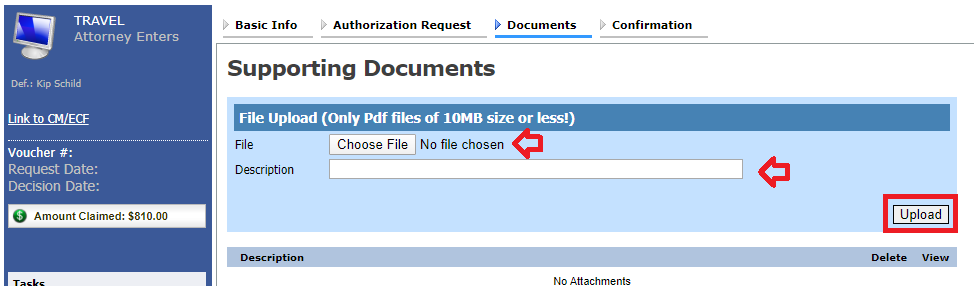
5
On the Confirmation tab, ensure that all travel requested in this document is properly reflected on the page. If the document is accurate, check the box affirming the accuracy of the information provided, then click Submit.
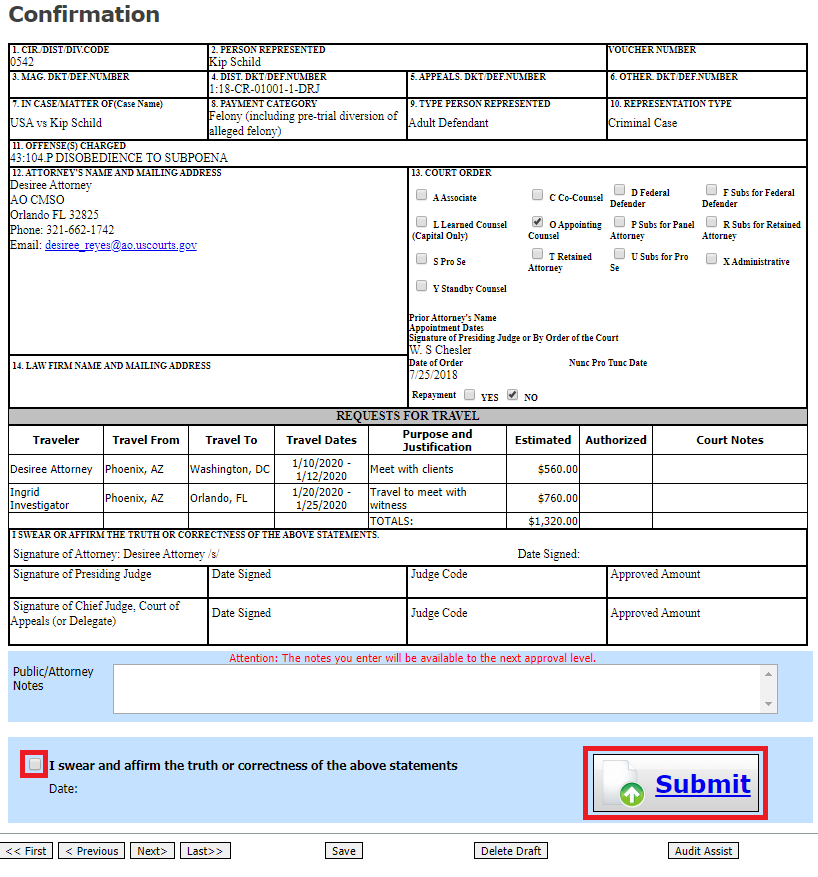
Note: The Public/Attorney Notes field may be used by attorneys and court staff to send messages back and forth. When a document is rejected, this field may be populated with instructions for the attorney. This field may also be included in the rejection email.
6
If there are no errors or warnings associated with the document, a success message will be displayed indicating that the document has been submitted.