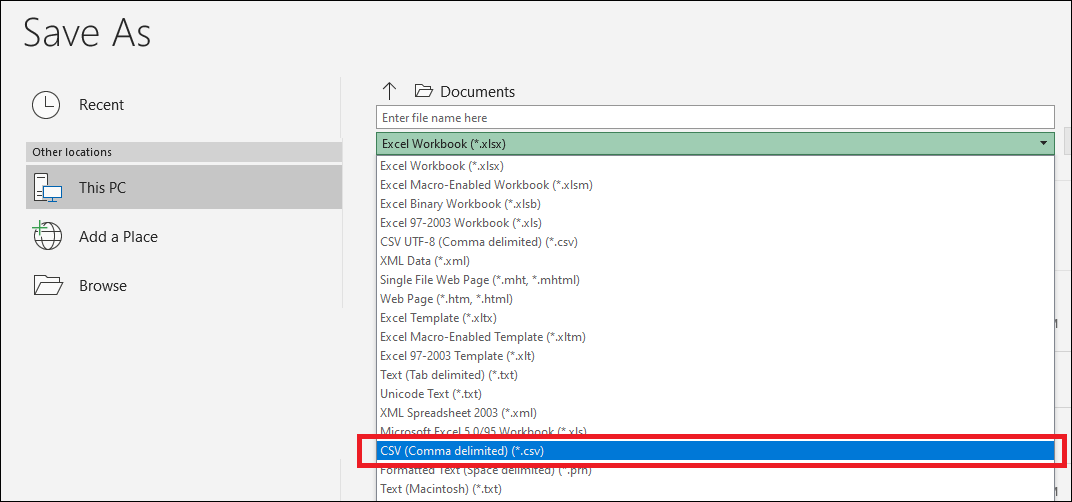
Beginning in eVoucher release version 6.6, attorneys may import service entries to a CJA 20/30 voucher from a file saved in comma separated value (csv) format. This feature was developed to allow attorneys using commercially available time-keeping and billing systems to create an output file from that system that could then be imported into the Services tab of a CJA 20/30 voucher. This will save the attorney from having to manually enter each service line.
NOTE: Court staff is not responsible for assisting attorneys with the creation, download, or upload of .csv files. Exporting a .csv file from a time-keeping or billing system may not export to the correct format and may need to be customized to match the required format as illustrated in the sample spreadsheets provided. Data may entered directly into the sample templates manually or using copy/paste.
For the .csv file to be successfully uploaded into and accepted by eVoucher, it must contain all required column headings and data types. Sample spreadsheets containing the correct column headings and service type values for each of the voucher types are available below. Most commercially available spreadsheet applications allow a user to save in .csv format.
A CSV file when opened in a text editor might look like this:
Date, Hours, Description, Service Type, Doc#, Pages
1/4/2021,1.0,Met with client,16a. Interviews and Conferences,,
1/4/2021,.5,Reviewed Indictment,16b,4,25
1/5/2021,1.2,"Hearing on Motion to Dismiss, including wait time",15c,,
IMPORTANT:
The .csv file MUST contain a header row. If the first row contains data
rather than headings, the data in row 1 will be ignored. The sample spreadsheet
templates provided below are in Excel format. After being populated with
data, the Excel file must be saved in .csv format by going to File
> Save As > comma
separated value (.csv).
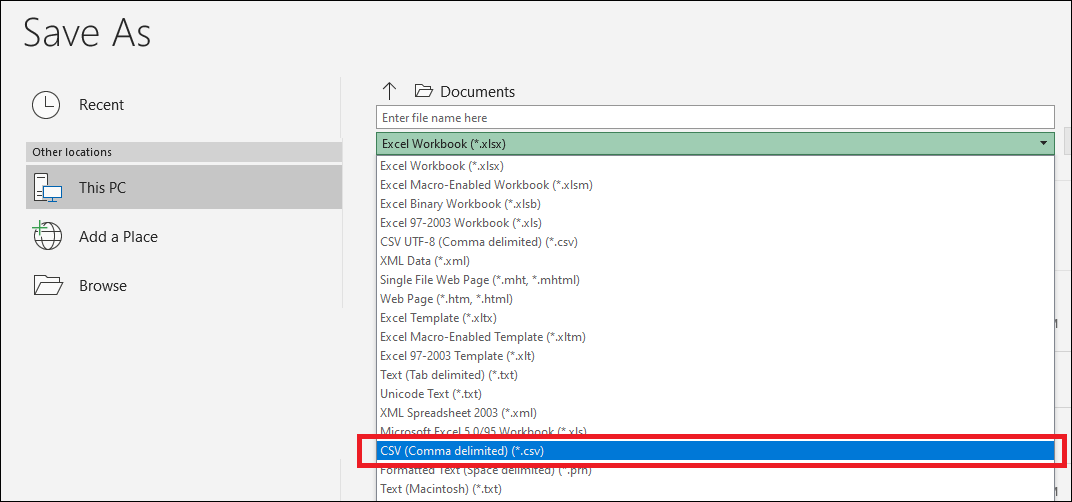
Each service line entry must contain data in the following columns and the column names in the header row must match what is displayed in the table below.
NOTE: Date, Hours, Description, and Service Type are required to appear as the header row of the first four columns and subsequent rows must contain data. Doc # and Pages may be included in the header row. However, they are not required to appear in the header row unless data will be provided.
Column Letter |
Column Name |
Data Type |
Required Field | Max Length |
Description |
||||||||||||||||||||||||||||||||||||||||||||||||||||
A |
Date |
Date |
Yes |
N/A |
Date the service was completed. Examples: 1/1/21 10/10/2021 July 5, 2021 |
||||||||||||||||||||||||||||||||||||||||||||||||||||
B |
Hours |
Number |
Yes |
N/A |
Number of hours between 0 and 24, in tenths of an hour. Time taken to complete the service. Note: Number should contain only one decimal point. If the number of hours in the file go beyond one decimal point (eg, 1.25), the system will round the number up to the nearest tenth. Examples: 1.0 2.1 1.5 |
||||||||||||||||||||||||||||||||||||||||||||||||||||
C |
Description |
Text |
Yes |
N/A |
Description of the service. Note:
If the description of the service includes a comma, then the entire
text string must be surrounded by double-quotes. Restricted characters: < > |
||||||||||||||||||||||||||||||||||||||||||||||||||||
D |
Service Type |
Text |
Yes |
N/A |
Service type category. Must be entered in either of the following formats depending on the whether the voucher is a CJA-20 or CJA-30.
|
||||||||||||||||||||||||||||||||||||||||||||||||||||
E |
Doc # |
Text |
No |
200 |
Only numbers and dashes allowed. Examples: 100 100-200 |
||||||||||||||||||||||||||||||||||||||||||||||||||||
F |
Pages |
Number |
No |
4 |
Number of pages reviewed. |
||||||||||||||||||||||||||||||||||||||||||||||||||||
Once the .csv file has been created and saved, it may be uploaded into a CJA 20/30 voucher. Follow the steps below to import the file.
NOTE: To use the
import services feature on vouchers with associates, follow this 2-step
process in this order, otherwise, the lead attorney will overwrite the
associate attorney's entries.
Step 1
The lead attorney must first import their entries to the voucher with the
associate Not on Voucher. On
successful import, change the Associate
Info section on the voucher to On
Voucher, Can Edit.
Step 2
The associate may then import their service entries or add them manually.
| Step | Action |
1 |
On the Home page, select a case from the Appointments List grid.
|
2 |
On the Appointment Info page, next to CJA-20, click Create.
|
3 |
When the document opens, on the Tasks menu, click on Import Service Entries (.csv).
|
4 |
On the Services tab, download the sample spreadsheet and review the instructions for importing time from a .csv file.
|
5 |
Create a .csv file from your time keeping program. The CJA-20 sample spreadsheet contains the following fields that are required for import: Date, Hours Description, and Service Type. The following fields are optional for import but may be required by the court: Doc. # and Pages.
Note: The service types differ slightly for the CJA-30 sample spreadsheet to match the information needed for that document type. |
6 |
When the .csv file is ready for import, on the Services tab, click the Import Service Entries (.csv) button. NOTE: If the voucher had existing entries prior to import, a warning message will appear to alert that all existing entries will be overwritten with the import file.
|
7 |
Select the .csv file from saved location and click Open.
|
8 |
If the import is successful, a message will display indicating the number of entries that were imported and saved to the services table. The imported service entries will appear in the services table below. Review the voucher to ensure that entries are correct prior to submission to the court. Optionally, a full report of the imported services can be viewed by clicking the Click here link in the success message.
For the remaining tabs of the CJA-20 or CJA-30, please see instructions for those documents.
Report of successful entries:
|
If the .csv file contains invalid or missing data, the import process will fail and a message will be displayed indicating the number of errors found. Click View full report to view the errors.
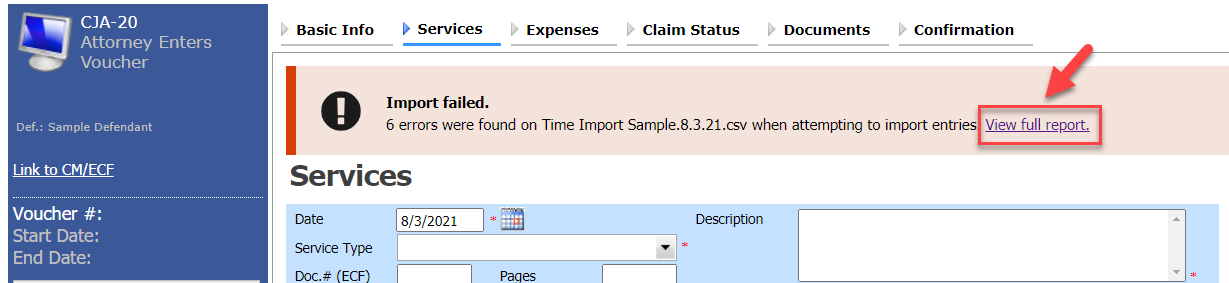
Review the error report and make any needed corrections to the original .csv file and return to Import Service Entries (Step 3) to attempt the import again. The error report defaults to the Errors Only view. To view the full report, select the Full Report radio button.
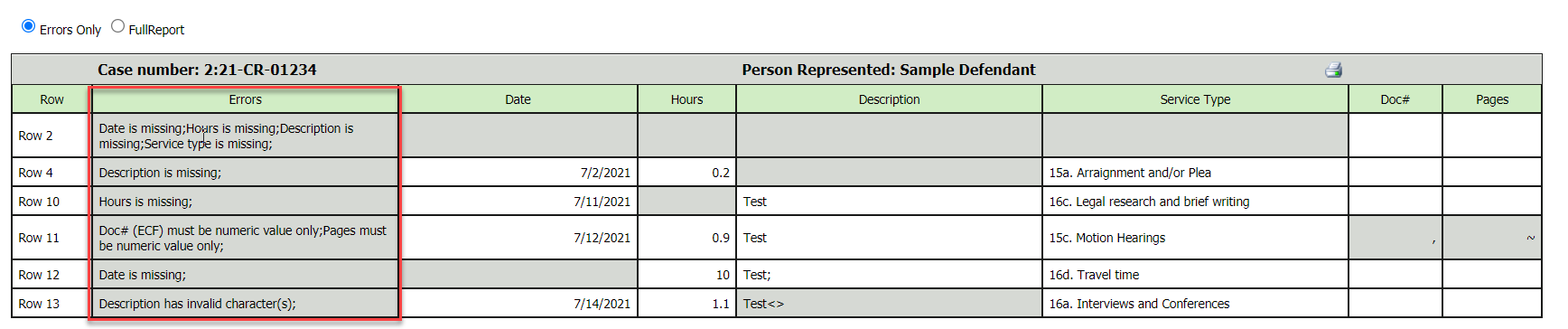
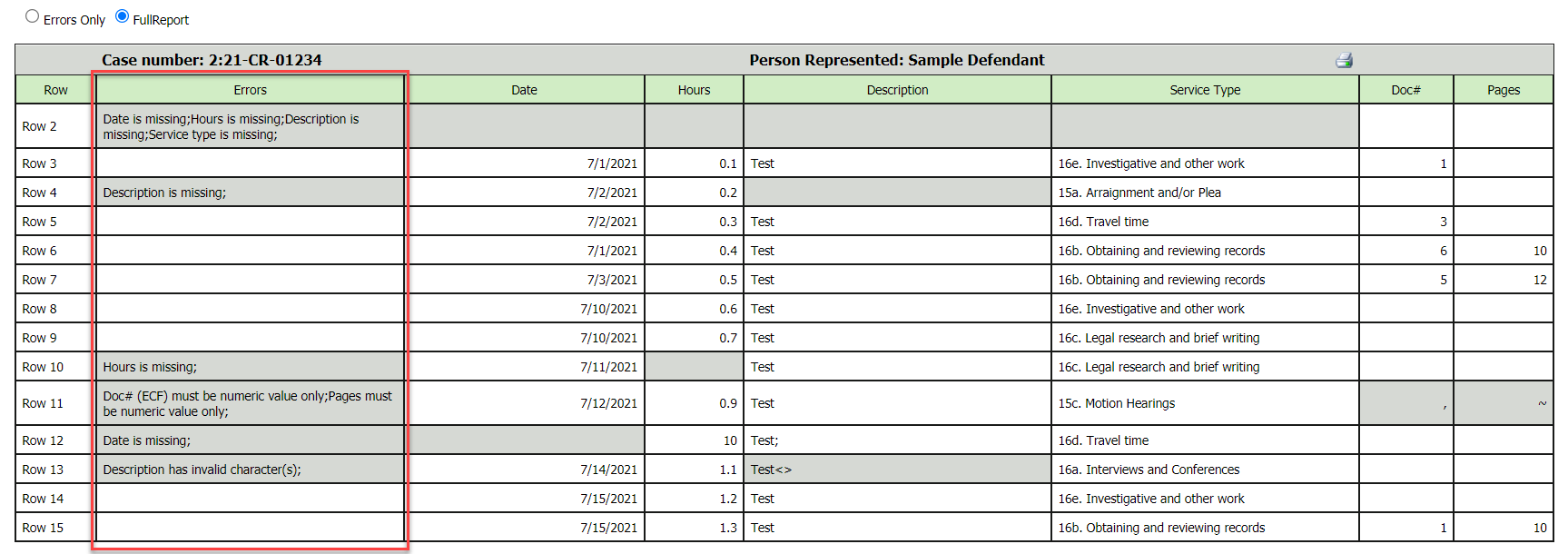
If there are problems with the .csv file, one or more of the following errors will be displayed on the error report.
NOTE: Errors in the .csv file must be corrected in the original .csv file and saved before attempting another import.