Step
Action
1
On the Home Page, select a case from the Appointments List grid.
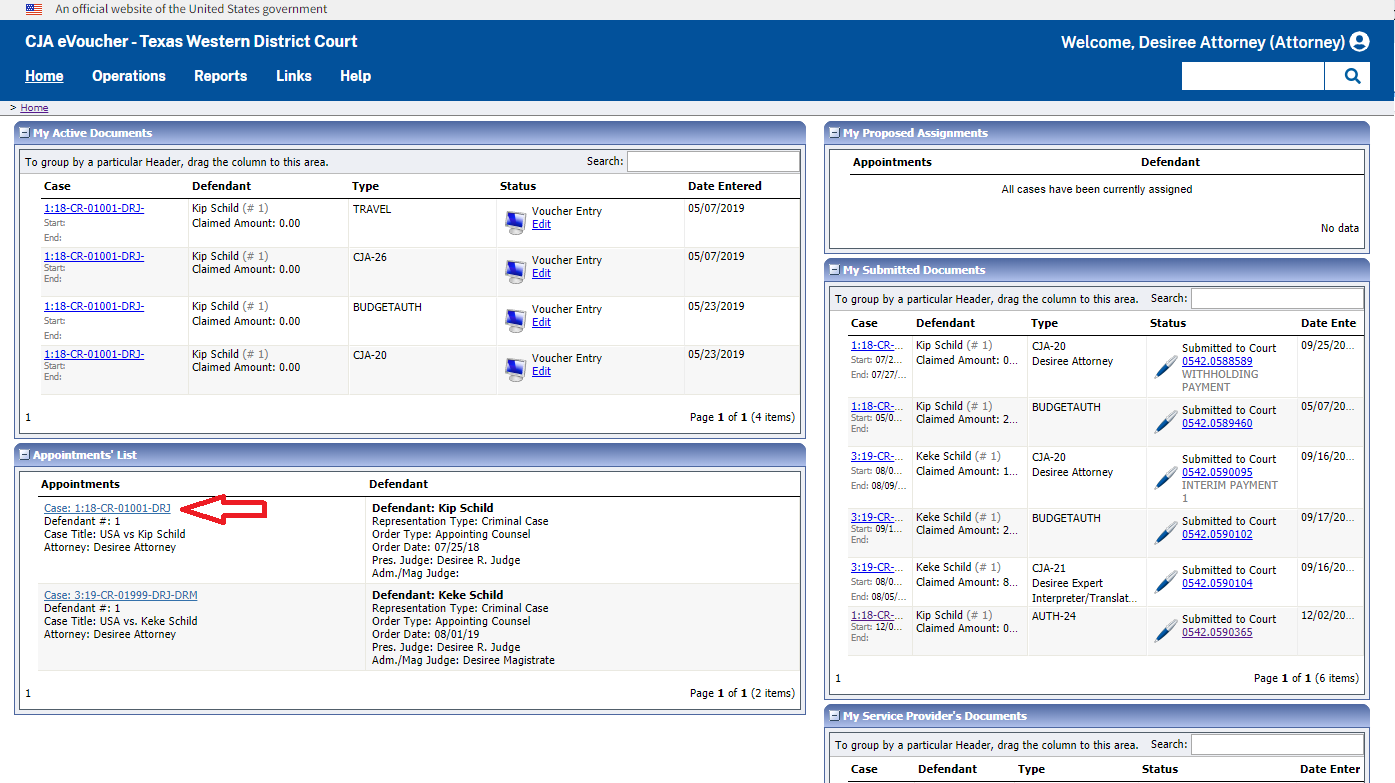
2
On the Appointment Info page, next to CJA 21, click Create.
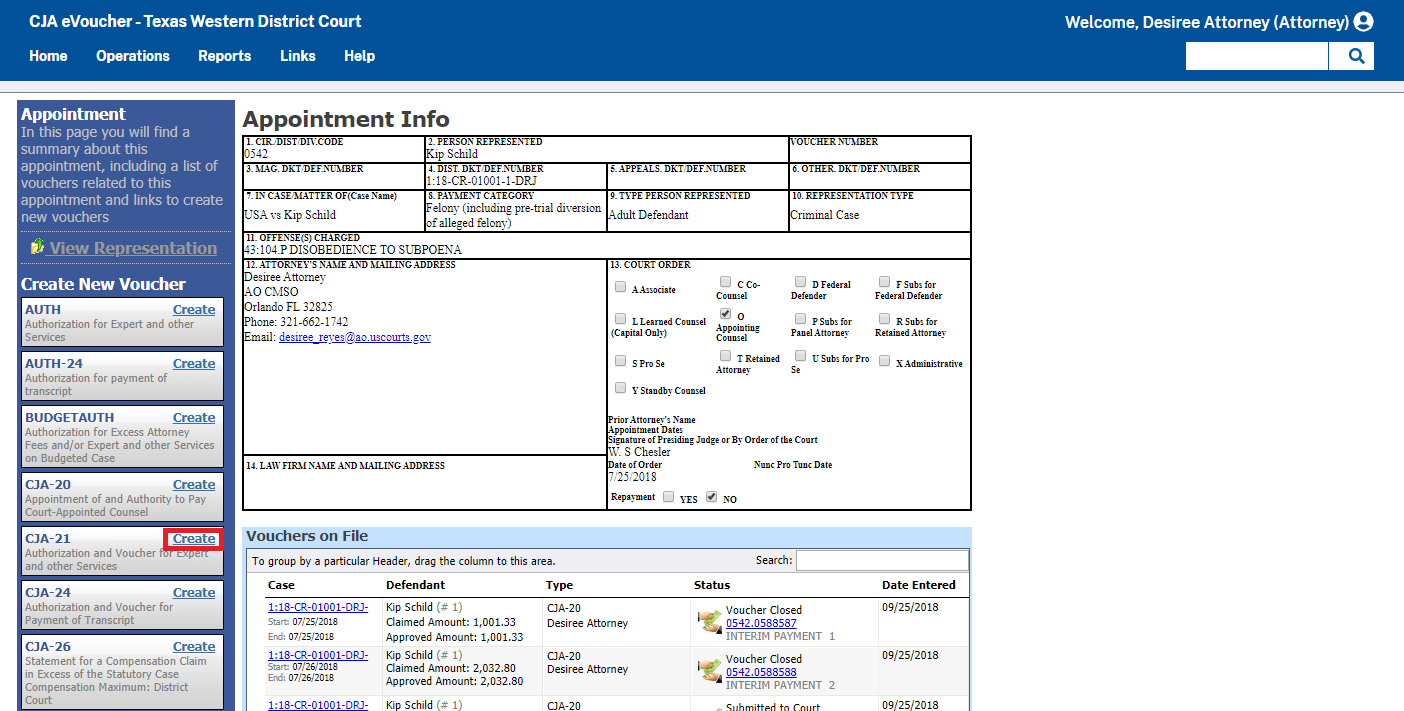
3
If there are closed and approved AUTHs, they will be displayed on the Basic Info tab.
IF the document... |
THEN select... |
is under the statutory limit and does not require advance prior authorization |
No Authorization Required
The service type and expert must be selected on the next screen. |
must be linked to a prior, approved request for authorization of funds (AUTH) |
Use Previous Authorization
|
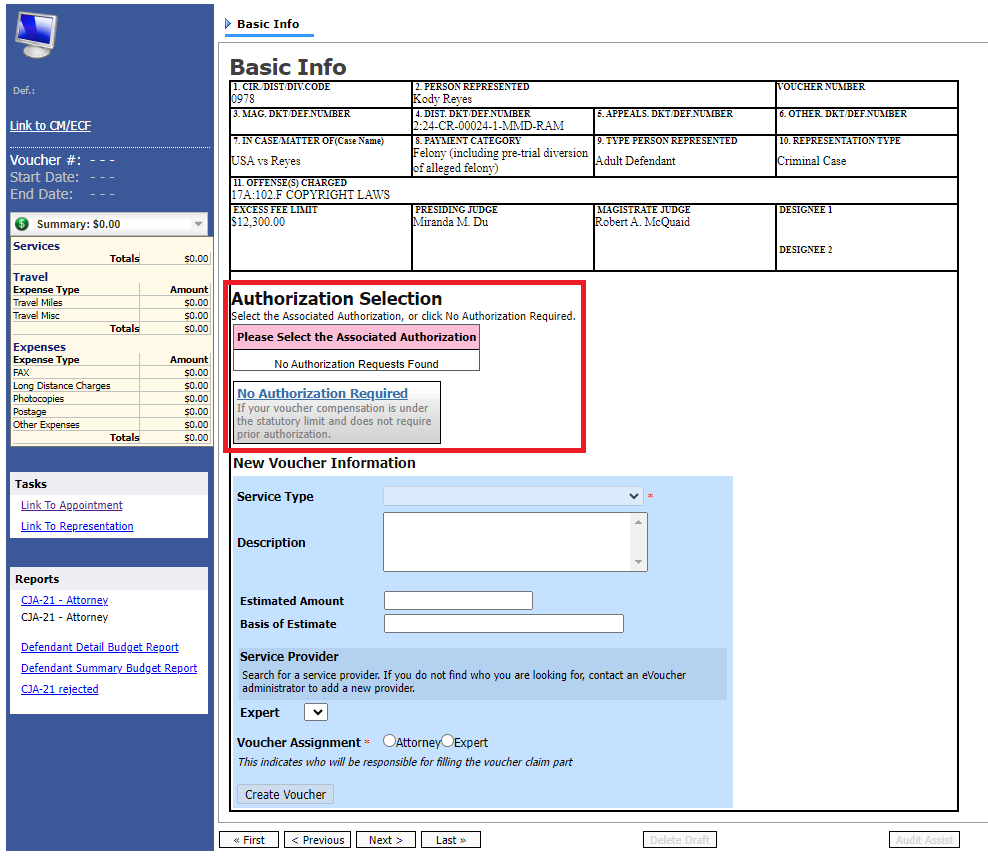
4
With a Service Type selected, an expert may be associated with the document. Only experts registered for the specialty selected will appear in the Expert drop-down.
| IF the expert... | THEN... |
appears in the drop-down list |
select the name and proceed to the next step. |
does not appear in the drop-down list |
ensure that you have selected the correct specialty. If the correct specialty was selected, follow court procedures for requesting eVoucher access for experts. The voucher can not be created until the expert is approved and added to the system with valid billing information. Note: It is also possible for the expert to have an eVoucher account, but not have the selected specialty assigned. In these cases, contact the court to ensure the correct specialties are assigned to the expert.
|
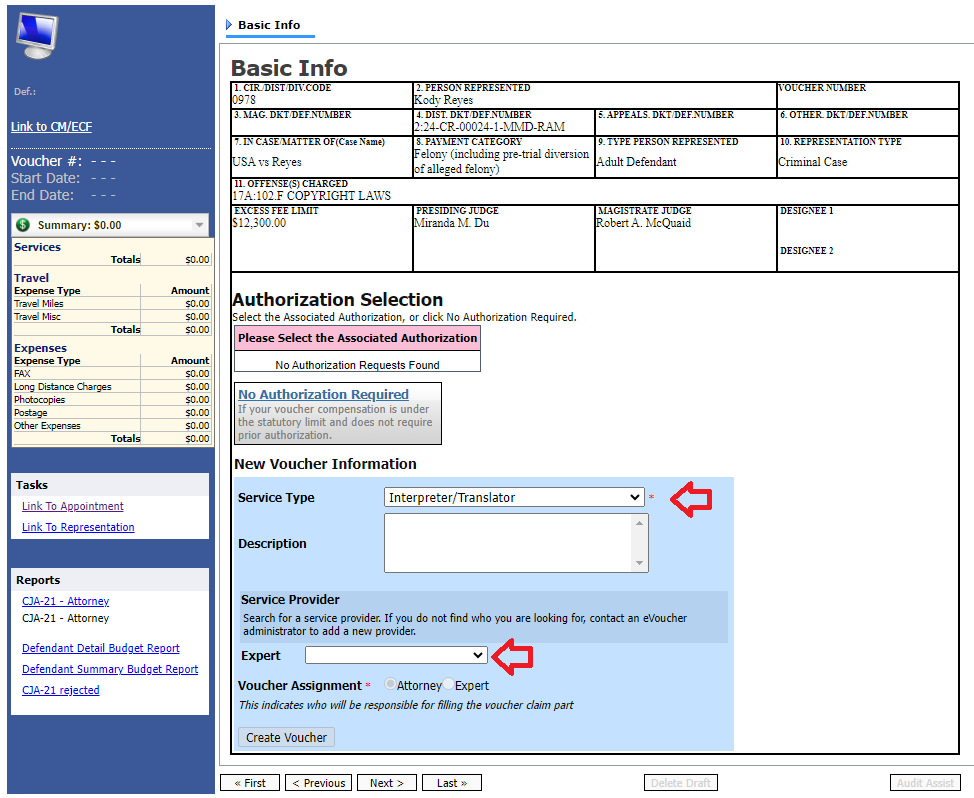
5
Below the Expert drop-down, next to Voucher Assignment, select who will be responsible for entering claims for services and expenses on this document.
Note: If the expert does not have permission to enter claims in eVoucher and claims must be entered by the attorney on the expert's behalf, the voucher assignment will default to Attorney..
Caution: The Voucher Assignment can not be changed after the document is created. If the incorrect selection is made, the document must be deleted and recreated.
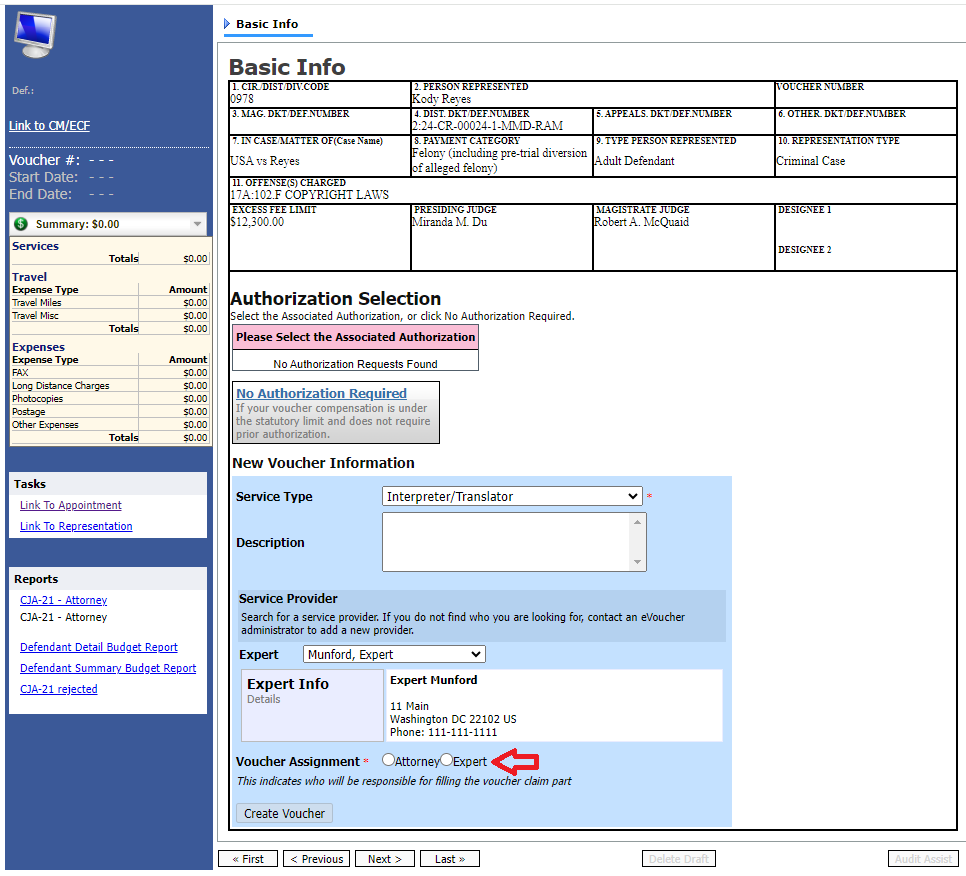
6
Click Create Voucher. The expert will receive an e-mail from eVoucher informing they have been linked to a document.
| IF the Voucher Assignment selection is... | THEN the CJA 21/31 is open to the Basic Info tab and... |
Attorney |
is in 'Edit' mode for the attorney and in 'Read Only' mode for the expert.
The document will appear in Voucher Entry status in two grids on the attorney's Home page. Under My Active Documents and My Service Provider's Documents.
When all claims have been entered, the attorney must submit the document to move it to Submitted to Attorney status, and then again to submit the document to the court.
If any corrections need to be made after the document has reached Submitted to Attorney status, the document must be rejected back to Voucher Entry status for editing by the attorney. |
Expert |
is in 'Edit' mode for the expert and in 'Read Only' mode the attorney.
The document will appear on the attorney's Home page in the My Service Provider's Documents grid and on the expert's Home page in the My Documents grid.
Click Home on the menu to return to the Home page.
When the expert submits the document, it will appear on the attorney's Home Page with a status of Submitted to Attorney' The attorney must review the document, go to the Confirmation tab, and click Submit to submit it to the court.
If there are any corrections to be made, the attorney may go to the Confirmation tab and click Reject to reopen the document for editing by the expert. |